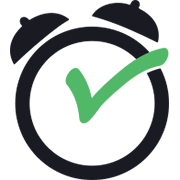
TimeTap Status
Real-time updates of TimeTap issues and outages
TimeTap status is Operational
Sat 27
Sun 28
Mon 29
Tue 30
Wed 31
Thu 1
Fri 2
now
Last updated 1 minute ago from official status page. Learn more
Stay ahead of TimeTap outages
Sign up to create a custom dashboard to monitor the services you rely on. 3,000+ services supported.
Active Incidents
No active incidents
Recently Resolved Incidents
No recent incidents
TimeTap Outage Survival Guide
A step-by-step guide to help you survive a TimeTap outage
NaN%
TimeTap Components
Sat 27
Sun 28
Mon 29
Tue 30
Wed 31
Thu 1
Fri 2
now
TimeTap Australia
Sat 27
Sun 28
Mon 29
Tue 30
Wed 31
Thu 1
Fri 2
now
TimeTap US
Sat 27
Sun 28
Mon 29
Tue 30
Wed 31
Thu 1
Fri 2
now
Client Scheduler - US
Sat 27
Sun 28
Mon 29
Tue 30
Wed 31
Thu 1
Fri 2
now
Backoffice - US
Sat 27
Sun 28
Mon 29
Tue 30
Wed 31
Thu 1
Fri 2
now
TimeTap.com Website
Sat 27
Sun 28
Mon 29
Tue 30
Wed 31
Thu 1
Fri 2
now